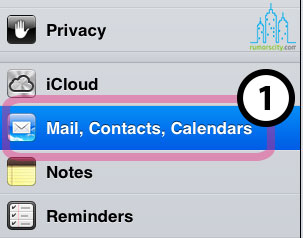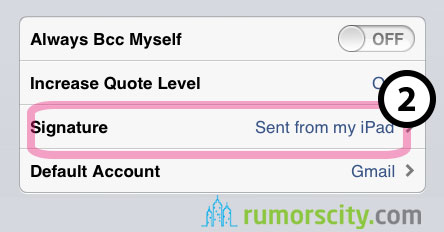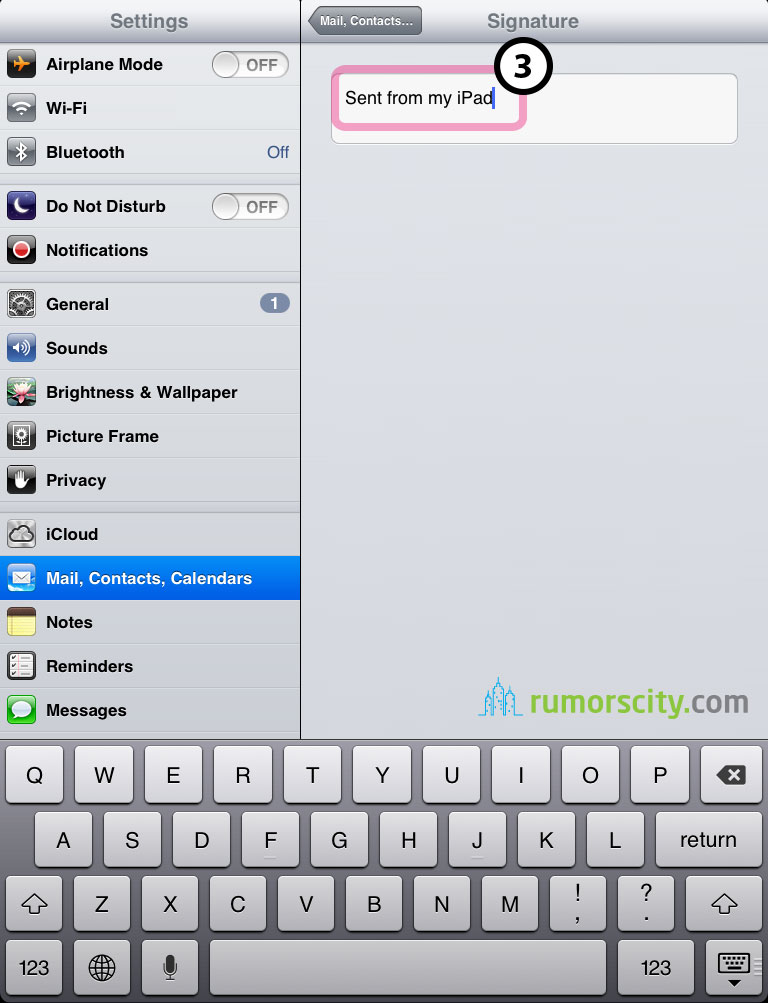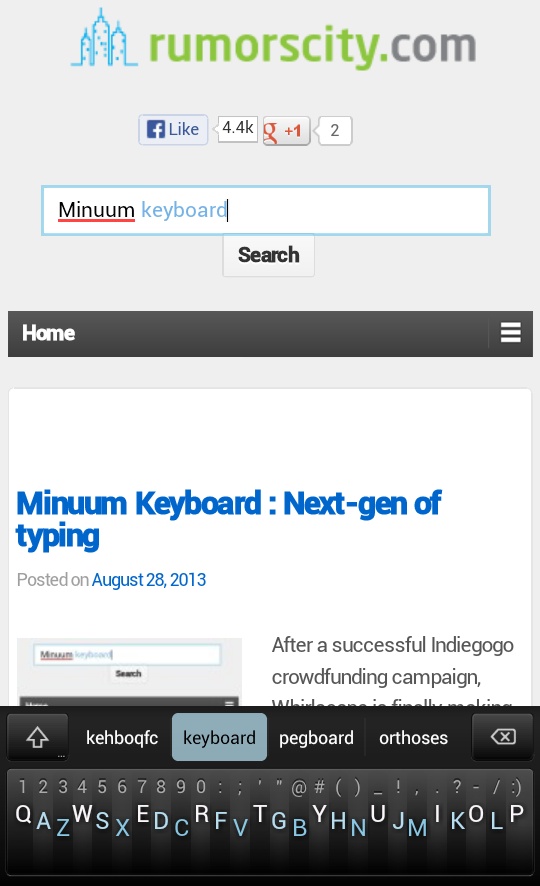How to get rid of that annoying “sent from my phone” message on iOS devices
Setting your email signature creates a personal feel to your emails. Be it for work or social, nobody likes unwanted marketing. The world does not need to know that every mail that you wrote was “sent from my iPhone”, and besides giving your friend a reason to tease you on your choice of handset, it makes you look unwise with no control over your email. It is relatively easy to change, though, if you know where to look for.
Here’s the step by step on how to change your email signature on an iOS device
Step 1
Go to Settings.
Step 2
Then choose Mail, Contacts, Calendars.
Step 3
On the right tab, scroll down and tap on Signature.
Step 4
Type in the signature to be used with your mail, then exit from Settings.