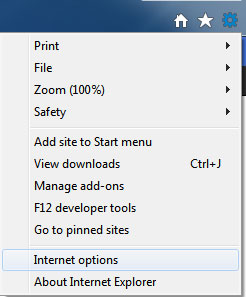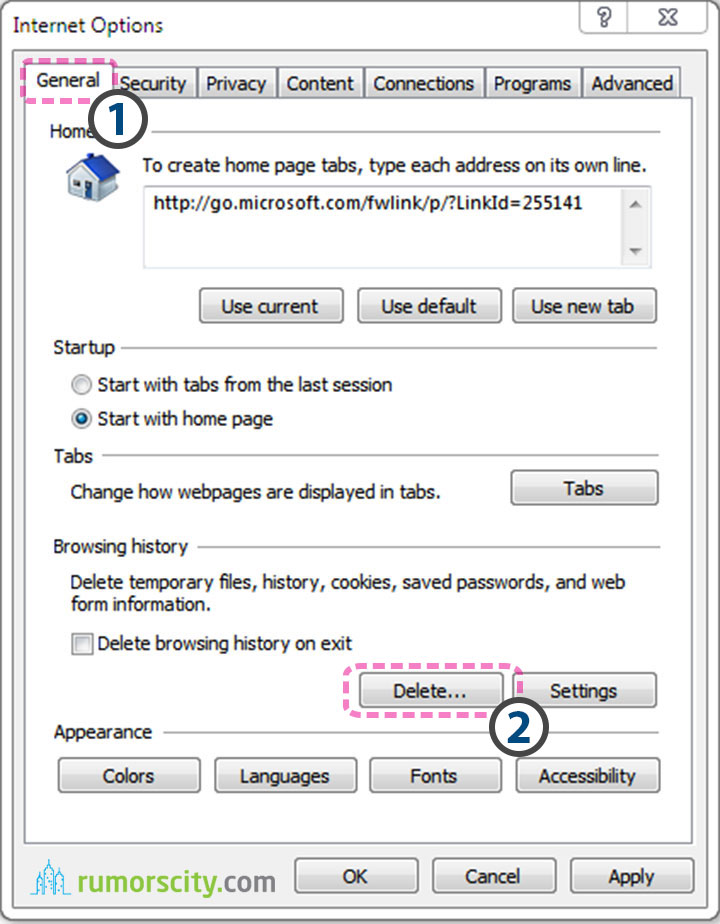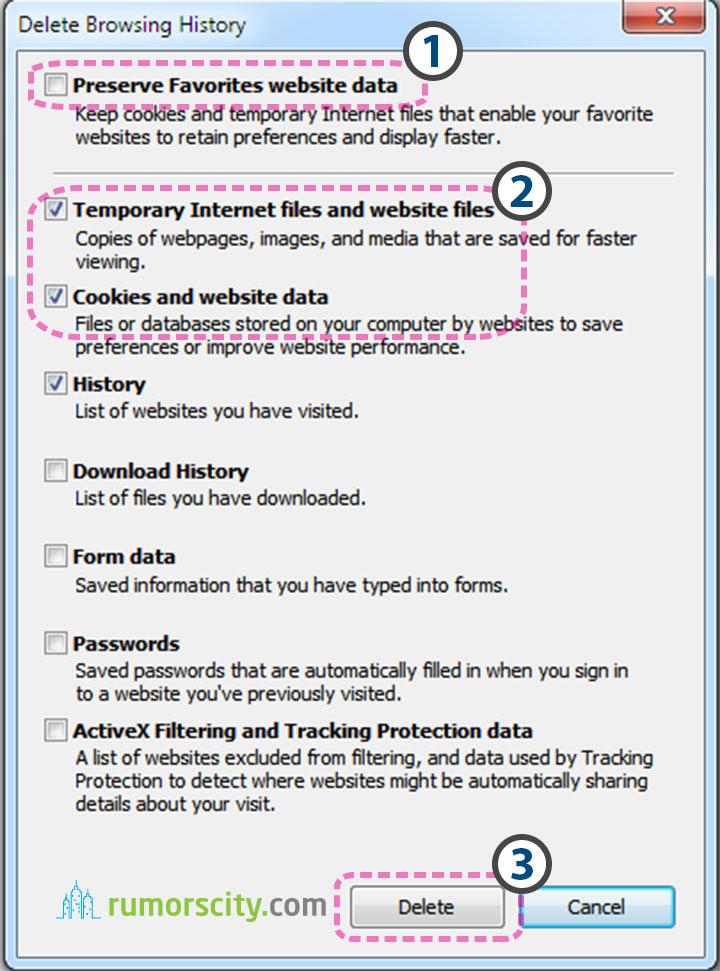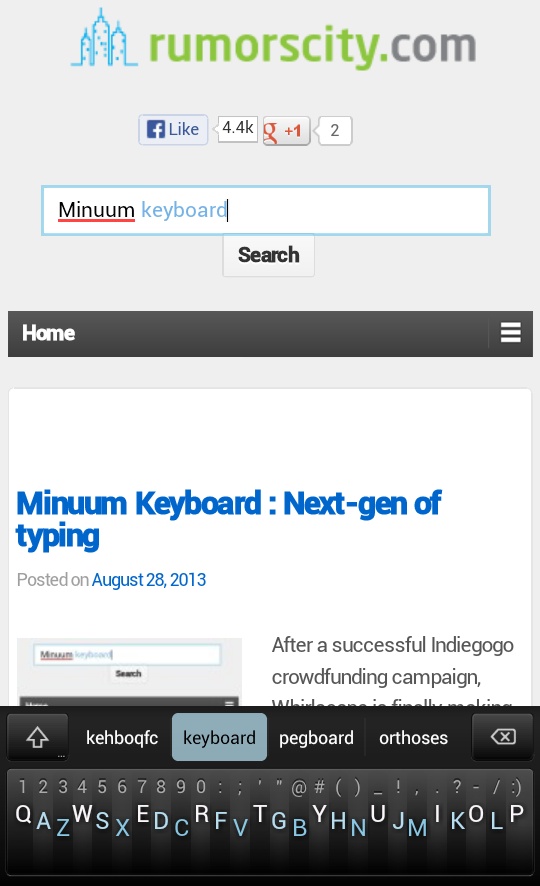How to clear browser data in Internet Explorer?
Your internet browser stores certain information of your online trail so that it would load faster on future visits. It will also avoid from downloading the same image multiple times when navigating through websites.
Over time, this process may actually begin to slow down your browser as large amounts of data are saved to your hard drive. A cache does not empty itself and anyone who gains access to your computer can tell from these files what websites you have visited. To make matters worse, this caching is not limited to pages, but can also include login IDs, passwords, banking information, and other sensitive information. Clearing your browser data ensures that anyone who uses the same computer and browser after you will not see your private information and will significantly improve the speed and performance of your browser. It’s a good practice to clear your browser data from time to time.
We will guide you through the steps to clear cache on your browser, Internet Explorer (IE) for various versions including, IE6, IE7, IE8, IE9 & IE10.
Step by step guide to clear your cache on Internet Explorer – For Windows
Step 1
- For Internet Explorer 6 – Click on Tools, then select Internet Options.
- For Internet Explorer 7 – Click on Tools, then select Internet Options.
- For Internet Explorer 8 – Click on Tools, then select Internet Options.
- For Internet Explorer 9 & 10 – Click on the Gear icon, then select Internet Options.
Step 2
At the Internet Options dialog box, select the General tab, and click on Delete button at the Browsing history.
Step 3
Uncheck Preserve Favorites website data, and make sure to check the Temporary Internet Files and Cookies.
Step 4
Click Delete button.