Windows 8.1 Update and Recovery feature
Today, we will show you the Windows 8.1 update and recovery feature. It helps to speed up your PC and will also wipe it completely clean for either sale or a fresh install.
Firstly, you should turn on Windows Update which is also the default settings. Next go to Choose how updates get installed to prevent Windows from rebooting your system in the middle of the night with unsaved files. Then, set it to Download updates but let me choose whether to install them. Do remember to install them though, for some are actually security updates. By doing it this way, you may at least close your programs and do a proper shutdown for the installation to take place.
File History
This page is for you to backup the Windows 8.1 settings, and not the documents or media files. For that, you will need an external drive plugged in to the USB. Once plugged in, it will show up here. If you have multiple drives plugged in, you can select between them. When your drive is shown, you may manually initiate the backup process.
Recovery
This is the part that matters the most, with three different options of recovery.
- The first one comes with a button that will refresh or in other words, reset your computer. Microsoft will attempt to fix the problem and all your documents, media files and apps will be retained as is.
- The second option is a clean reinstall of Windows. You should backup your personal files and information before proceeding.
- The last one is Advanced Startup. With this option, you can boot from the disc or USB and change startup options and firmware, provided you have the system image file.
Conclusion
With Windows 8.1, things are made easier for the consumer. The refresh and restore options are both great features that came with the update.
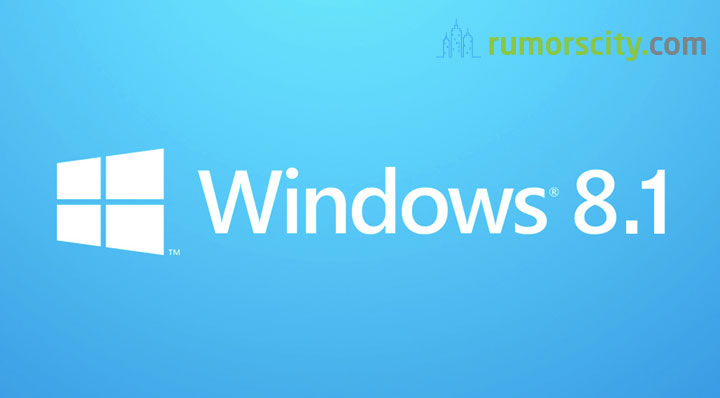
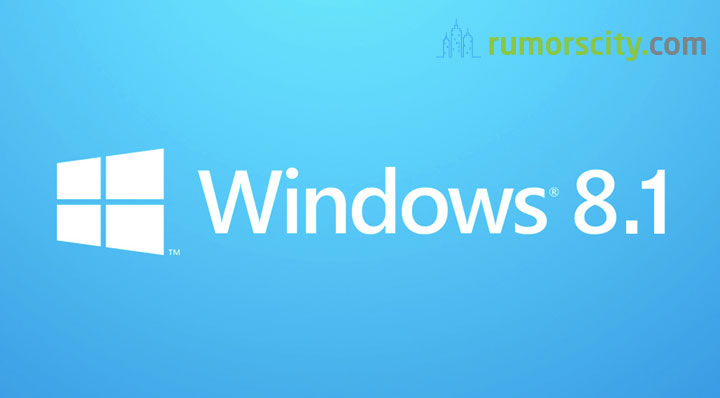




This is a great post but it did not provide an answer of what to do with the original info. can it be deleted after copying as there is limited space on that drive