Litecoin GPU mining with AMD R9 290 and R9 290X – Sweet Spot for 1000KHash/sec
With the recent price of Litecoin skyrocketed 400%, many have begun showing interest in mining. The most popular GPU being the AMD Radeon 7950, well known for its high hash per watt ratio. The other day i went to shop around and found out that most of IT providers have ran out of stock on Radeon HD 7950. Found one or two units from small vendors but the price itself have spiked for at least 20 percent. That being said, I got hold of another GPU from AMD, that is Radeon R9 290.
AMD has increased the par with two new releases of the Radeon R9 290 and Radeon R9 290X which boasts even higher hash per watt ratio than the reigning HD Radeon 7950. Let me show you some rough figures (please keep in mind that these are rough estimations with some variance, but will give you an idea of the difference between these few GPU) :
- Radeon HD 7950 gets around 600Khash/sec @ 300W = 2.00KHash/Watt
- Radeon R9 290 gets around 900KHash/sec @ 330W = 2.73KHash/Watt
- Radeon R9 290X gets around 1000KHash/sec @ 360W = 2.71KHash/Watt
The HD 7950 was a great card for mining Litecoin, but with the new kids introduced, the attention will be shifted to the R9 290 and R9 290X. But do keep in mind that R9 cards are relatively loud and runs pretty hot. That being said, let’s look at the sweet spot for the R9 cards for mining Litecoin.
R9 290 @ 900KHash/sec
CGminer.conf
{
“pools” : [
{
“url” : “stratum+tcp://coinotron.com:3334”,
“user” : “<USER>.<WORKER>”,
“pass” : “<PASS>”
},
{
“url” : “stratum+tcp://stratum.give-me-ltc.com:3333”,
“user” : “<USER>.<WORKER>”,
“pass” : “<PASS>”
}
],
“intensity” : “20”,
“vectors” : “1”,
“worksize” : “256”,
“lookup-gap” : “2”,
“thread-concurrency” : “32765”,
“gpu-engine” : “1000”,
“gpu-fan” : “40-100”,
“gpu-memclock” : “1350”,
“gpu-powertune” : “20”,
“temp-cutoff” : “99”,
“temp-overheat” : “95”,
“temp-target” : “90”,
“api-port” : “4028”,
“expiry” : “120”,
“failover-only” : true,
“gpu-threads” : “1”,
“log” : “5”,
“queue” : “1”,
“scan-time” : “60”,
“temp-hysteresis” : “3”,
“scrypt” : true,
“kernel” : “scrypt”,
“kernel-path” : “/usr/local/bin”
}
Updated: MSI & Sapphire R9 290 @ 940KHash/sec (thanks to our reader for sharing his configuration – Adrian)
CGminer.conf
{
“pools” : [
{
“url” : “stratum+tcp://coinotron.com:3334”,
“user” : “<USER>.<WORKER>”,
“pass” : “<PASS>”
},
{
“url” : “stratum+tcp://stratum.give-me-ltc.com:3333”,
“user” : “<USER>.<WORKER>”,
“pass” : “<PASS>”
}
],
“intensity” : “20”,
“vectors” : “1”,
“worksize” : “256”,
“lookup-gap” : “2”,
“thread-concurrency” : “32765”,
“gpu-engine” : “1075”,
“gpu-fan” : “40-100”,
“gpu-memclock” : “1470”,
“gpu-powertune” : “20”,
“temp-cutoff” : “99”,
“temp-overheat” : “95”,
“temp-target” : “90”,
“api-port” : “4028”,
“expiry” : “120”,
“failover-only” : true,
“gpu-threads” : “1”,
“log” : “5”,
“queue” : “1”,
“scan-time” : “60”,
“temp-hysteresis” : “3”,
“scrypt” : true,
“kernel” : “scrypt”,
“kernel-path” : “/usr/local/bin”
}
Basically, the settings is similar to the above except the clock speed and memory speed. It will be a good starting point for those with the same cards. But do keep in mind that every card with a different combination of hardware and software will result in a slight difference in output. So that i would suggest to take this as a base and keep tweaking from there.
R9 290X @ 1000KHash/sec
CGminer.conf
{
“pools” : [
{
“url” : “stratum+tcp://coinotron.com:3334”,
“user” : “<USER>.<WORKER>”,
“pass” : “<PASS>”
},
{
“url” : “stratum+tcp://stratum.give-me-ltc.com:3333”,
“user” : “<USER>.<WORKER>”,
“pass” : “<PASS>”
}
],
“intensity” : “20”,
“vectors” : “1”,
“worksize” : “256”,
“lookup-gap” : “2”,
“thread-concurrency” : “33792”,
“gpu-engine” : “1025”,
“gpu-fan” : “40-100”,
“gpu-memclock” : “1350”,
“gpu-powertune” : “20”,
“temp-cutoff” : “99”,
“temp-overheat” : “95”,
“temp-target” : “90”,
“api-port” : “4028”,
“expiry” : “120”,
“failover-only” : true,
“gpu-threads” : “1”,
“log” : “5”,
“queue” : “1”,
“scan-time” : “60”,
“temp-hysteresis” : “3”,
“scrypt” : true,
“kernel” : “scrypt”,
“kernel-path” : “/usr/local/bin”
}
Basically, the two R9 will have very similar settings except for the thread-concurrency and gpu-engine. Another area worth tweaking would be the GPU voltages. Most of the time, they run much better at lower voltage than stock. The reason being that you will be running at 100% GPU load all the time, and if it is getting too hot, the higher hashrate could not be maintained. I will look at voltage figures between 1.110V to 1.150V.
What about profitability in using these cards for mining? With the current price of Litecoin, the R9 290 could reach break even point in a little less than a month. That might sound crazy, but even with increasing difficulty level, it’s not impossible to break even before the beginning of next year. No matter what, always remember the rule of thumb, only invest in what you can afford to lose.
Update 18/1: Configuration of MSI and Sapphire R9 290 @ 940KHash/sec from our reader, Adrian. Appreciate your taking the time to write to us.


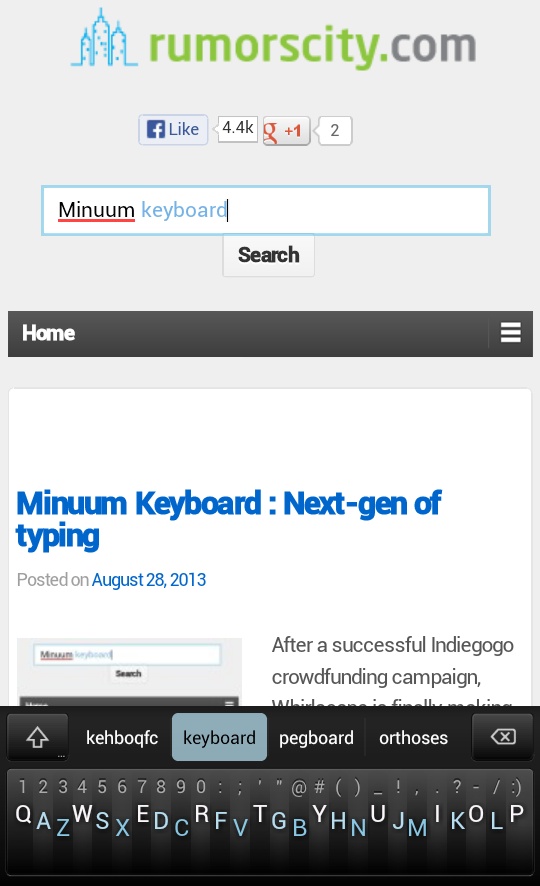
I am running Radeon R9 290 cards on SL 6.3 x86_64 with opencl 2.9, cgminer 3.7.2, and the latest catalyst driver. With just a basic command to get this card hashing it starts out at 790kh/s and quickly drops to nothing. I attempted to start it with your conf file; the fan immediately maxed out, was getting no hashes, and after I killed the process the fan didn’t stop till I did a reboot.
I have another 6 of these cards on the way and plan using the same ones foreseeable in the future so i can setup automated deployments. So, if possible I trying to get a stable tune for the card that gets consistent good hashes but doesn’t kill the card.
I haven’t adjusted the voltage setting to the card yet as you article mentions and I plan on doing this tonight. Do you have any other suggestions that could move this forward and help other avoid my issue? I was thinking of taking your conf and adding one line at a time to find the culprit too.
What is your temperature reading? The R9 runs pretty hot so i would suggest you undervolt it and see if that solves the problem. If the GPU runs too hot, you won’t be able to maintain the hashrate. But of course you can take my configuration as a base and try to tweak it to your preference or add it line by line just to test it out.
I will have to see tonight. I doubt it was too hot yet it was just installed and turned on. I will give it a through review and post back. I will be getting some monitoring in place to so I can get a better picture of what is going on. Also I was running it in screen remotely over X headless, do you use dummy dvi plugs or just export a display?
I rebooted the machine changed the intensity to 13 was stably getting around 450 khs, killed the miner tried at 16 just fine, then restarted it back at 20, and it decided to work this time without crashing at 951khs.
However when X is running and the miner is running in the FG i can not get ati stats off the card like clock and temp. Maybe this will be availbe if i start the miner in the background.
Thanks for the replies :)
Just a recap of how I did this headless:
I start the box in init 3 or you could switch to init 3
Then ssh into box with x
alias ssh-x=’ssh -c arcfour,blowfish-cbc -X’ is a good alias to speed up X connection, doesnt do anything for the mining
Then ran this script with calls the config contained in this article
#!/bin/sh
X &
export DISPLAY=:0
export GPU_MAX_ALLOC_PERCENT=100
export GPU_USE_SYNC_OBJECTS=1
./cgminer --config CGminer.conf
Be sure to start this in a screen, and I mean the program screen.
It may be of some benefit to start the script in the background will in the screen, but i will post back after I get to do some more research.
I just bought a 290x and am wondering where we can set the voltage. Do you guys use the catalyst suite?
I didnt change my voltage and it is far better than expected.
This is all i could find for things you could do from aticonfig
AMD Overdrive (TM) options:
The following options are used to get and set current and peak, core
and memory clock information as well as read the current temperature of
adapters. By using the "--adapter=" argument the AMD Overdrive (TM)
options can be targeted to a particular adapter in a multi-adapter scenario.
If no adapter is explicitly targeted the commands will be run on the Default
adapter as indicated by the "--list-adapters" command
--od-enable
Unlocks the ability to change core or memory clock values by
acknowledging that you have read and understood the AMD Overdrive (TM)
disclaimer and accept responsibility for and recognize the potential
dangers posed to your hardware by changing the default core or memory
clocks
--od-disable
Disables AMD Overdrive(TM) set related aticonfig options. Previously
commited core and memory clock values will remain, but will not be set
on X Server restart.
--odgc, --od-getclocks
Lists various information regarding current core and memory clock
settings.
Including: current and peak clocks
the theoretical range clocks can be set to
the current load on the GPU
--odsc, --od-setclocks={NewCoreClock|0,NewMemoryClock|0}
Sets the core and memory clock to the values specified in MHz
The new clock values must be within the theoretical ranges provided
by --od-getclocks. If a 0 is passed as either the NewCoreClock or
NewMemoryClock it will retain the previous value and not be changed.
There is no guarantee that the attempted clock values will succeed
even if they lay inside the theoretical range. These newly set
clock values will revert to the default values if they are not
committed using the "--od-commitclocks" command before X is
restarted
--odrd, --od-restoredefaultclocks
Sets the core and memory clock to the default values.
Warning X needs to be restarted before these clock changes will take
effect
--odcc, --od-commitclocks
Once the stability of a new set of custom clocks has been proven this
command will ensure that the Adapter will attempt to run at these new
values whenever X is restarted
--odgt, --od-gettemperature
Returns the temperature reported by any thermal sensors available on
the adapter.
I bought 4 290x from ASUS and a GA-X79-UP4 Mobo. On cgminer with zour
settings mz PC just keeps crashing. On GUIminer with default settings
I’m getting ~920 kH per GPU with GPU@1150 and memory@5400. Trouble is,
that I managed to put only 2 cards in my MoBo. The risers that I got
don’t work. They do work when I try them on an old ASUS GeForce GTX260
but no luck with 290x’s. So I’m stuck with only 2 of four GPU’s I got
and have no idea what to do next. I tried the jumper cable for presence
detection pins, no luck either. I’m stuck with 2 miners running 2 cards
each and 4 spare 290x’s. Any ideas? Has anyone found any risers that
actually work?
Is the Ultra performance enabled on the GPU in the drivers? Not quite sure that 5400MHz memory is necessary so maybe you can try to lower that. Is intensity set to 20? Try some different intensities, maybe try I=13 with GPU thread=2 and see what that does (maybe with lower thread concurrency). If you find settings that work in the expected range, do let me know.
Another easier way would be to try your GUIminer settings in CGMiner and tweak from there.
Also, what is your hardware setup. Could it be the PSU not delivering enough power?
I have the same problem. I tried with 2 R9 290 on one board and CGminer works with basic clocks.
If I add a 3rd card to that board on a 1x riser then the computer black screens and crashes as soon as I open CGminer.
I haven’t found a solution yet.
What drivers are you using? Have you tried other drivers?
Have you found a solution yet?
Sounds more like PSU problem. R9 290 and R9 290X has high power consumption. Make sure your PSU is able to support the number of GPUs.
I tried a second PSU (shorted so it’s on) and it is slightly better, though Windows really runs slow, almost freezing with 3 cards running. The PSU just turns off after a few minutes. How do I get it to stay on?
Shutdown after few minutes usually means one of two things:
1. The GPUs are too hot and causing a crash, or
2. The PSU is being overloaded and eventually shutting off to protect itself.
Also, you might be overloading one of the rails of the PSU and causing a problem that way. What’s the power draw from the wall with three GPUs installed? I’d need to look at the actual PSU model to give further comment.
The gpu only gets to about 50 deg, but psu being overloaded is possible. Tonight I can even get 2 to run without crashing though.
As for psu it is a powercool 950w non modular supply. 2 of them. One connected to mobo hdd etc plus 2 gpu, other connected to 3rd gpu. Other power supply shuts itself off though when I try and mine.
I use same psu powering same mobo and 3 x 6970 cards and it works perfectly, stable over 48 hours.
Thank you for your help here, very much appreciated :-)
Oh and how do I enable ultra mode?
I tried with I from 13 to 20 and TC from 8192 up to 30000. G 1 works but g2 doesnt.
Run in a batch file with these lines before launching cgminer:
set GPU_MAX_ALLOC_PERCENT=100
setx GPU_MAX_ALLOC_PERCENT 100
That will allow for a higher thread-concurrency configuration.
Yes I have tried those and also the sync objects 1 line too. No luck :-(
I have had experience with some systems and GPUs that really didn’t like certain settings combinations. Some cards do I=20 fine, others just can’t take it. So just try every option and see if it works. Anything below 13 is probably worthless, and 20 is the max. Try tweaking with different thread concurrencies too and see if it works better.
Well, I found that dodgy system memory was part of the issue. Upgraded to better ram and it works fine…..with 4 cards on a gigabyte 1155 GAZ68AP. If I add a 5th to the next PCI 1x slot Windows detects it but says there is an error. Any ideas?
I have tried 4 in all combinations of slots and all the slots seem to work fine, it just doesn’t like all 5 slots being used at once….
Are you using powered risers?
My suggestion is to try MSI Afterburner or Sapphire TRIXX. It won’t work on voltages with every card, but usually one of those will work. If not, I’ll try and see if I can find suggestions for other utilities that would allow for voltage adjustment.
Glad you found the solution. Basically, run a batch file with these before launching cgminer :
set GPU_MAX_ALLOC_PERCENT=100
setx GPU_MAX_ALLOC_PERCENT 100
That will allow a higher thread concurrency configuration.
I’m using BAMT, doesn’t need to use a dummy plug as of yet. The bin file is just to show you what’s the max thread-concurrency for your GPU, so changing the data in there won’t do anything. Can’t get my hands on an ASUS card yet. But i see some get good results from this configuration on Asus R9 290X @-900KHash/sec, maybe you can try this: –thread-concurrency 24500 -I 20 -g 1 -w 512 –gpu-engine 947 –gpu-memclock 1500 –gpu-powertune 20
I rebooted the machine changed the intensity to 13 was stably getting around 450 khs, killed the miner tried at 16 just fine, then restarted it back at 20, and it decided to work this time without crashing at 700khs.
However when X is running and the miner is running in the FG i can not get ati stats off the card like clock and temp. Maybe this will be availbe if i start the miner in the background.
Thanks for the replies :)
Just a recap of how I did this headless:
I start the box in init 3 or you could switch to init 3
Then ssh into box with x
alias ssh-x=’ssh -c arcfour,blowfish-cbc -X’ is a good alias to speed up X connection, doesnt do anything for the mining
Then ran this script with calls the config contained in this article
#!/bin/sh
X &
export DISPLAY=:0
export GPU_MAX_ALLOC_PERCENT=100
export GPU_USE_SYNC_OBJECTS=1
./cgminer –config CGminer.conf
Be sure to start this in a screen, and I mean the program screen.
It may be of some benefit to start the script in the background will in the screen, but i will post back after I get to do some more research.
Hey Justin, thanks for the nice guide. I am actually getting ~877khash/sec from my R9 290. I flashed it to the latest bios and running on the latest drivers on Win 7 x64. It’s currently holding steady at 877kh/s over 48 hrs, at 85% fan speed, with a temperature of 80-81*C. This is currently being run inside a Zalman Z11 Plus case with the side panel off. Is that too hot / too fast of fan usage?
Also, newbie question, but how to exactly use .conf files with cgminer, I have been using .bat file. Still very new to the game, but I have picked up 10 R9 290 cards and will be building 3 systems this weekend to run 3x cards on each with 1250 watt PSU!
It depends on the clocks and voltages you get running stable, as well as cooling and other factors. It’s 750-900KHash, give or take a variance of 5%, so with proper tuning, R9 290 ought to get at least 850KHash/sec.
No problem in asking questions. We are all learning at some point or another. From the terminal, you just use this command for cgminer (where filename is your .conf file name):
./cgminer –config filename.conf
I won’t worry too much about the fan speed since my machine is not within ear shot. But if you are worried about the temperature, you can consider using risers to spread out the cards.
Have a sapphire r9 290. With the F8010005 memory, therefore it cannot be unlocked to support the 290X BIOS. Basicly its the 290 card you get from Sapphire unless you got the card in under the first week it cameout. I bought mine about seven days after the initial launch of the 290, and I still did not make it in the batch that can unlock.
Regarding LiteCoins I think the number of 900kh/s is to high you cannot get that. I have tested 21 different overclocking configurations for the R9 290 using cgminer v3.7.2. In the end all of the configurations that produced no hardware errors. The best was using simply the default clock rate of 947Mhz and only over clocking the memory. My max was 1500mhz. There are a few sites that said they were able to over clock to 1525 and 1575 although I found at 1525 vs 1500, 1525 was alot slower.
Test version 20 for me was 947mhz GPU, 1500mhz memory = 842kh/s all tests were conducting using a 2 minute interval. The fan runs at about 82%/83% to maintain a 87C-90C temperature inside a closed case.
With liquid cooling, and an undervolting MSI or ASUS card the numbers say you might get 3% more so a max of 867. Unless someone has done something of which I am not aware which would be fairly hard because I just spent 80 hours reading a couple hundred major articles on every detail I can think of on the R9 290; it will be very hard without liquid cooling to get above 850kh/s.
All in all here is my config.
“intensity” : “20”,
“vectors” : “1”,
“worksize” : “512”,
“lookup-gap” : “2”,
“thread-concurrency” : “32765”,
“gpu-engine” : “947”,
“auto-fan” : true,
“gpu-memclock” : “1500”,
“gpu-powertune” : “20”,
“temp-cutoff” : “97”,
“temp-overheat” : “95”,
“temp-target” : “90”,
“api-port” : “4028”,
“expiry” : “120”,
“failover-only” : true,
“gpu-threads” : “1”,
“log” : “5”,
“queue” : “1”,
“scan-time” : “60”,
“temp-hysteresis” : “3”,
“scrypt” : true,
“kernel” : “scrypt”,
“kernel-path” : “/usr/local/bin”
Depending on the clock and voltages you get running stable, as well as cooling and other factors. It is 750-900KHash/sec, give or take a variance of 5%, so with proper tweaking you would get at least 850KHash/sec. Your temperature runs quite high, did you try to improve airflow by separating the cards with risers? I have experienced cards that run at around 85 degree in the casing, then after i separate it with risers, it drops to around 70 degree.
I have had experience with some systems and GPUs that really didn’t like certain settings combinations. Some cards do I=20 fine, others just can’t take it. So just try every option and see if it works. Anything below 13 is probably worthless, and 20 is the max. You can also try different thread concurrencies to see if it works better.
I am running 3x R9 290 on 850W PSU and each one run at 928khs with stock fan + 1 additional big fan
I have one Asus R9 290X
then i set intensity > 13 ubuntu go to reboot
then set intensity=13 – 329.0Kh/s
starting with:
export DISPLAY=:0
export GPU_USE_SYNC_OBJECTS=1
export GPU_MAX_ALLOC_PERCENT=100
./cgminer -c example.conf
what is wrong?
my config
“intensity” : “13”,
“gpu-engine” : “1025”,
“gpu-fan” : “60”,
“gpu-memclock” : “1350”,
“gpu-powertune” : “20”,
“temp-overheat” : “85”,
“temp-target” : “75”,
“thread-concurrency” : “30494”,
“vectors” : “1”,
“worksize” : “256”,
“lookup-gap” : “2”,
“api-port” : “4028”,
“expiry” : “120”,
“failover-only” : true,
“log” : “5”,
“queue” : “1”,
“scan-time” : “60”,
“temp-hysteresis” : “3”,
“kernel” : “scrypt”,
“scrypt” : true,
“kernel-path” : “/usr/local/bin”
Don’t worry about intensity first. Try to get the max thread concurrency that your card can go. You can start with 8192 and increasing 64 each time. You should get a figure around the 30,000 mark. Then look for the ratio of clock speed to memory where the hashrate is higher. This tutorial might help : //rumorscity.com/2013/12/12/how-to-fine-tune-a-radeon-7970-r9-280x-on-cgminer/
I finish at
“thread-concurrency” : “59392”,
“gpu-memclock” : “1675”,
“gpu-engine” : “1100”,
if set more – cgminer doesn’t start or crash
in scrypt1*.bin file tc30494
I tried to set “thread-concurrency” : “30494”
nothing has changed:
in all variants – ~330Kh/s
in all variants – if I set intensity > 13 – self rebooting ubuntu
The bin file is just to show you what’s the max thread-concurrency for your GPU, so changing the data in there won’t do anything. Can’t get my hands on an ASUS card yet. But i see some get good results from this configuration on Asus R9 290X @-900KHash/sec, maybe you can try this: –thread-concurrency 24500 -I 20 -g 1 -w 512 –gpu-engine 947 –gpu-memclock 1500 –gpu-powertune 20
still max intensity 13 and ~330Kh/s
maybe i need ubuntu-x32 or anything else?
now ubuntu desktop 3.11.0 x64
Yes, try different operating system might be worth a shot. I have GPU that yields higher hashrate when i switch to Windows. But still, i prefer Xubuntu and BAMT.
I am using r9 290 and i have stable 908kh/s hashrate, 84C, 3500rpm on each. These are mine cgminer settings:
–lookup-gap 2 –auto-fan –gpu-engine 1015 –gpu-memclock 1500 -w 512 -v 1 -I 20 -g 1 –thread-concurrency 24550 –auto-fan –temp-target 85 –temp-overheat 90 –gpu-powertune 20
My mobo is ASRock H61M-GS, 6gb ram, gpu details
Driver version 13.251.0.0
BIOS Version 113-C6711100-102
psu corsair RM Series 850 W
Hey,
if you want to have better results per kwh,
try out this special mining bios for the R9 290 and 290X and undervolt your cards :
https://litecointalk.org/index.php?topic=12830.msg121827#msg121827
Have Fun!
Oxo
What bin file? How do I check max concurrency in windows?
When you doesn’t set the thread-concurrency and shaders, CGMiner will try to find an optimal value. The data is stored as a .bin file; eg. scrypt130302Tahitiglg2tc22392w64l8.bin, which shows tc22392, that’s your optimal thread-concurrency 22392. The full tutorial is here: //rumorscity.com/2013/12/12/how-to-fine-tune-a-radeon-7970-r9-280x-on-cgminer/
Does anybody know if the VTX3D Radeon R9 290 x is voltage locked.. or if there are any brands that are?
Hello,
please help,
Today have bought
http://www.gigabyte.com/products/product-page.aspx?pid=4885#ov
tried to use Your settings, have got some freezes.
And one what was lucky to found has given me 700khash/sec
is it possible
-I 20 -g 1 -w 512 –thread-concurrency 32765
Can You please give me an advice? is this card Ok for mining? and what configs it’s may be needs…
sincerely yours Dmitrij
Regarding “R9 290 @ 900KHash/sec”
are you sure this is the right config? worksize 256?
ya the software doesn’t go any higher
Hey guys,
I attempt to use this scrypt, i copy and past the whole thing into the .conf file
like this:
{
“pools” : [
{
“url” : “stratum+tcp://pool1.us.multipool.us:3352”,
“user” : “My account.Worker”,
“pass” : password”
}
],
“intensity” : “20,
“vectors” : “1,
“worksize” : “256,
“lookup-gap” : “2,
“thread-concurrency” : “32765,
“gpu-engine” : “1075,
“gpu-fan” : “40-100,
“gpu-memclock” : “1470,
“gpu-powertune” : “20,
“temp-cutoff” : “99,
“temp-overheat” : “95,
“temp-target” : “90,
“api-port” : “4028,
“expiry” : “120,
“failover-only” : true,
“gpu-threads” : “1,
“log” : “5,
“queue” : “1,
“scan-time” : “60,
“temp-hysteresis” : “3,
“scrypt” : true,
“kernel” : “scrypt”,
“kernel-path” : “/usr/local/bin”
}
When i run the cgminer it states “fatal JSON error in configuration file.” and config file cannot be used. I go to the text to see whats up and all the lines have a “?” after the numbers. Any idea whats happening here?
OK can someone tell me what I am doing wrong here I keep getting Fatal JSON errors.
CGminer.conf
{
“pools” : [
{
“url” : “stratum+tcp://coinotron.com:3334”,
“user” : “user.user”,
“pass” : “pass”
},
{
“url” : “stratum+tcp://stratum.give-me-ltc.com:3333”,
“user” : “user.user”,
“pass” : “pass”
}
],
“intensity” : “20″,
“vectors” : “1″,
“worksize” : “256″,
“lookup-gap” : “2″,
“thread-concurrency” : “32765″,
“gpu-engine” : “1075″,
“gpu-fan” : “40-100″,
“gpu-memclock” : “1470″,
“gpu-powertune” : “20″,
“temp-cutoff” : “99″,
“temp-overheat” : “95″,
“temp-target” : “90″,
“api-port” : “4028″,
“expiry” : “120″,
“failover-only” : true,
“gpu-threads” : “1″,
“log” : “5″,
“queue” : “1″,
“scan-time” : “60″,
“temp-hysteresis” : “3″,
“scrypt” : true,
“kernel” : “scrypt”,
“kernel-path” : “/usr/local/bin”
}
This was a great starting point for me, however I can’t get settings to work properly. The Asus R9 290 just doesn’t run stable at TC 32765, but runs fine at 30592.
My current issue is that I have stable settings running via cgminer -T, which displays accepted shares and total hashrate, but when I try to launch cgminer without the “-T” switch, it just crashes. Anyone know why this is?
I’m only getting about 770KH/s on my 290s, but still working out bugs clearly.
FYI, this is the ONLY way I’ve had the Asus R9 290 cards running stable for more than 24 hrs at a time. I left it running stock clocks for the sake of stability while I go back to my 9-5 during the day.
set GPU_MAX_ALLOC_PERCENT=100
setx GPU_MAX_ALLOC_PERCENT 100
cgminer.exe -T –scrypt -I 20 -g 1 -w 256 –thread-concurrency 30592 –lookup-gap 2 –auto-fan
Great article. I just want to correct, that 1000KHash/s for the R9 290X @ 360w equals 2,78 KHash/s per watt, not 2,71. So the 290x has MORE KHash/watt than the 290 not less. Though the difference is small.
please i need the perfect settings tow gpu at the same computer..GPU 0 msi r9 280x mem 384 Bit/
GPU 1 asus r9 290 mem 512 bit …. 8gb of ram cpu amd fx 8 cor psu 850 w
heeeeeeeeeelp please
i can’t set the config of cgminer for two different gpu R9 290 and R9 280x
How cgminer config to work with Each gpu individually??????
anyone have good config files to
Sapphire R9 290 X11 scrypt ?
I’m using PIMP for mining