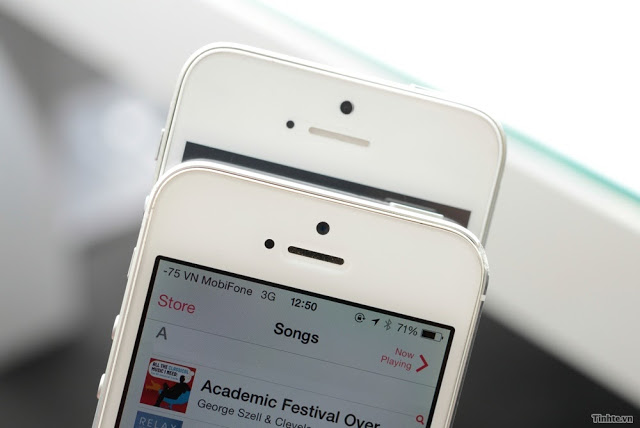How To Backup iPhone, iPad or iPod Touch with iCloud or iTunes
How important is the data kept on your phone? Do you have a lot of memories, be it photographs of some memorable events or important documents stored on your device? Most people do not realise the importance of frequent backup until they were gone for good. Prevent that disastrous scenario from ever happening by backing up. Ensure all these precious data is backed up somewhere to prevent data due to theft, damage or any other mishaps.
Furthermore, backups let you transfer data quickly from your old device to a shiny new one when you decided to upgrade to a newer model. Backup is a very easy and fast procedure once you have done it once. So let’s hear it here where we will be showing you two methods to backup your iOS devices, both online and offline, and they are free to use.
Method 1: Backup iOS devices using iCloud, and create an iCloud Backup
Step1: Connect your device to a Wi-Fi network
From your home screen, go to Settings > Wi-Fi. Turn on Wi-Fi then select the Wi-Fi network that you want to join.
Step 2: Turn on iCloud Backup
- From Settings, go to iCloud Backup
- on iOS 8 or later, go to Settings > iCloud > Backup.
- on iOS 7 or earlier, go to Settings > iCloud > Storage & Backup.
- Make sure iCloud Backup is turned on.
- Tap on Back Up Now to start backup. Stay connected to your Wi-Fi network and wait for the backup process to complete.
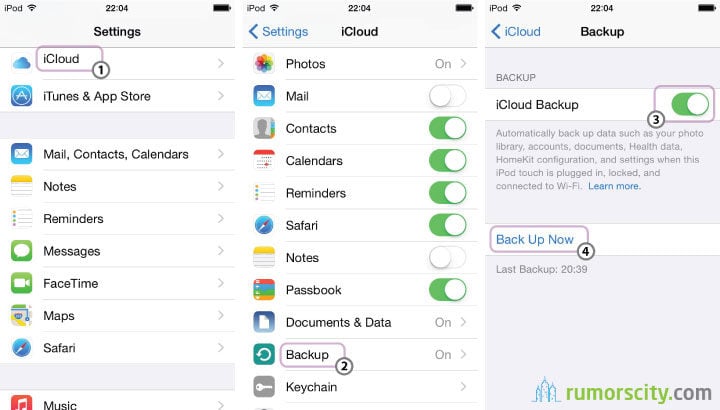
Note: After iCloud Backup is turned on, iCloud will automatically backup your device daily. There are certain conditions for the automatic backup to run as shown below:
- Your device is connected to a power source.
- Your device is connected to a Wi-Fi network.
- Your device’s screen is locked.
- There is enough available space in your iCloud for the backup.
Step 3: Confirm that your backup is complete
- Go to Settings > iCloud > Storage > Manage Storage.
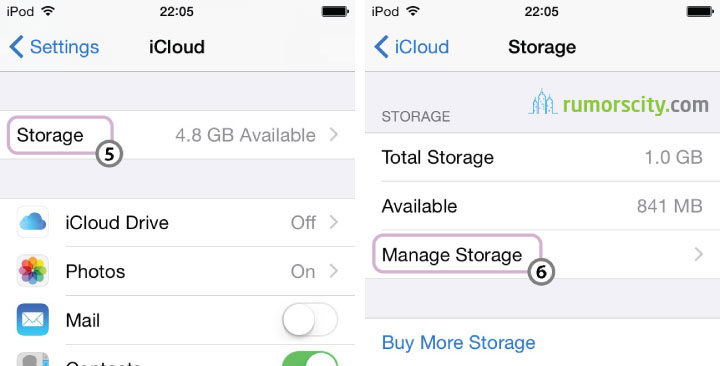
- Select your device, and you should be able to see the backup in detail with the time and backup size.
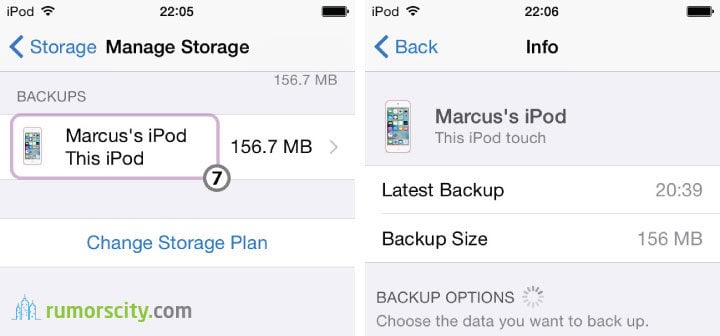
Method 2: Backup iOS devices using iTunes
For those that prefer a local backup copy of their data, iTunes fit in perfectly. In this tutorial, we will show you how to manually backup your iOS devices using iTunes.
Step 1: Launch iTunes and connect your iOS device
Open iTunes and connect your iOS device to your Mac or PC.
Note: Make sure you have the latest version of iTunes installed.
Step 2: Click Back Up Now
Once connected, you will see the device in your iTunes like the picture below. Click on Back Up Now. If you are using Windows, select File > Device > Back Up (hold down Control + B if you didn’t see a File menu).
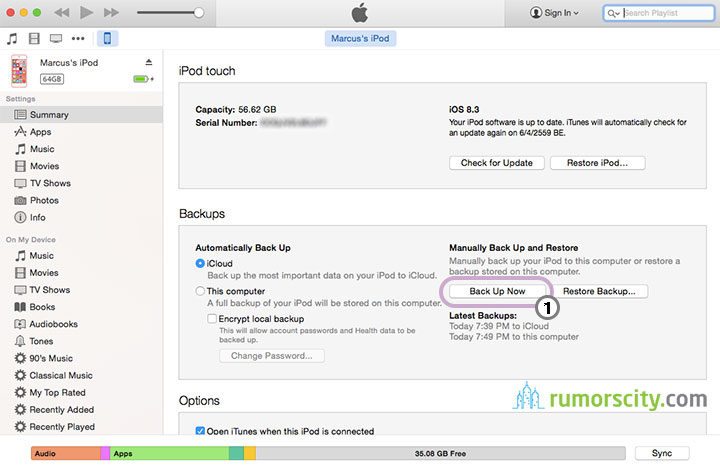
Note: There is an option to encrypt your backup data in this screen. If you wish to save Health and Activity data from your iOS device or Apple Watch, then you will need to encrypt your backup. Otherwise, encryption is strictly optional.
Step 3: Confirm that your backup is complete
Go to iTunes Preferences > Devices. You should be able to see your device name with the date and time that iTunes created the backup. If you chose to encrypt your backup on Step 2, there will be a padlock sign shown beside your device name here.
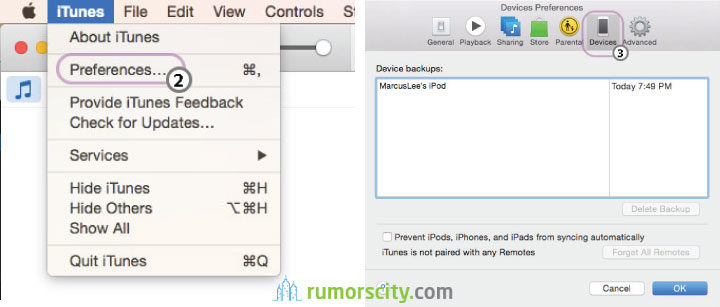
What is included in the iCloud and iTunes backup?
Backed up information includes any photos and videos on the device, purchased music (not available in all countries), TV shows (only for US), books, contacts, call history, Safari bookmarks, notes, calendar accounts, profiles, device settings, and some other types of data. The extensive list of data contained in the backup is listed in Apple’s official site.