How to backup and restore Naver LINE chat history on iOS without jailbreak
LINE is a free instant messaging app for smartphones and PCs with over 200 million users worldwide. As a LINE messenger user, you may want to backup and restore your LINE chat history, be it switching to a new device or just as a backup in case the data is deleted accidentally. It may seem an impossible task to restore the data and the latest LINE update makes matter even worse, where the history is deleted automatically when there is a login detected on another device, which means the data would be lost forever if there is no prior backup performed.
Fret not as we have found a way to backup your valuable data which is your LINE history and a way to restore it to another device as well. It is actually quite easy once you have tried it once. Plus the good news is that there is no jailbreak required.
You may also want to check out How to backup and restore Naver LINE chat history on Android without rooting.
Guide to backup LINE chat history on iOS
Before starting, you will need the following :
- iOS device with LINE installed (this is the device that you want to backup the Line chat history)
- ifunbox
Step 1
Download ifunbox and install it to your PC. Connect the iOS device to the PC and run ifunbox.
Step 2
From ifunbox, look for LINE apps in User Applications.
Step 3
Tap into the Documents folder.
Step 4
Copy the file talk.sqlite to your PC.
Guide to restore LINE chat history on iOS
After you are done backing up your LINE conversations, the restoration part is pretty quick and easy. You may want to restore your chat history to :
- a new iOS device, or
- the existing iOS device which the chat history has been accidentally deleted.
Step 1
On your new iOS device, launch and login to your LINE account. There will be a message that you have accessed this account from another device and all your history will be deleted. Tap on OK to continue.
Step 2
Connect the new iOS device to the PC and run ifunbox.
Step 3
Copy your chat history file talk.sqlite to the same location User Applications > LINE > Documents.
Step 4
Disconnect your iOS device from the PC and launch LINE application. All your chat history should be there.
We hope that this guide is useful to you. Do drop us a message in the comments if you encounter any problem.


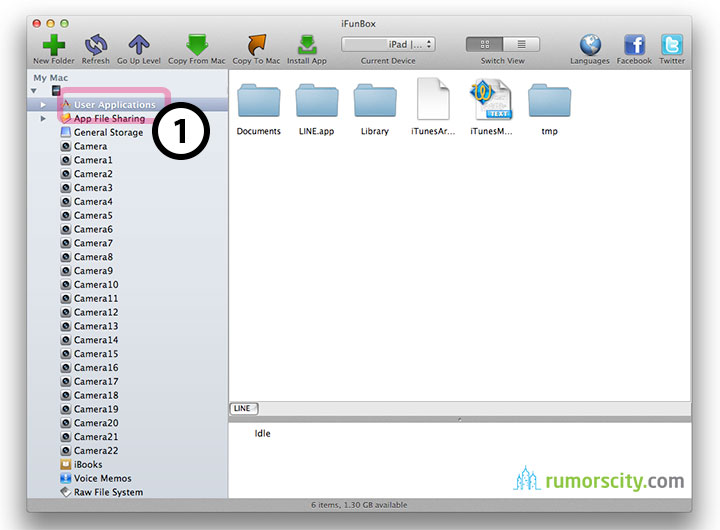
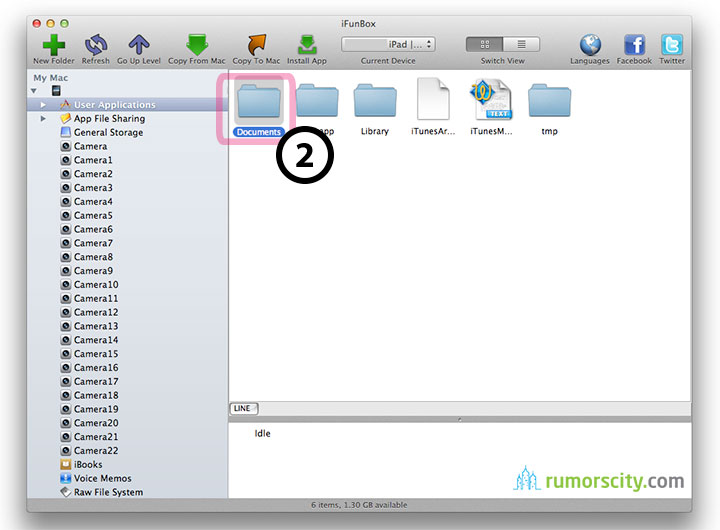
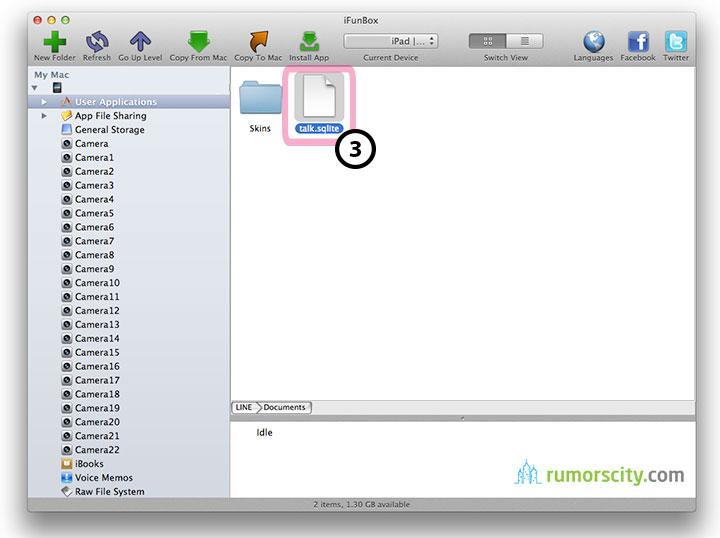



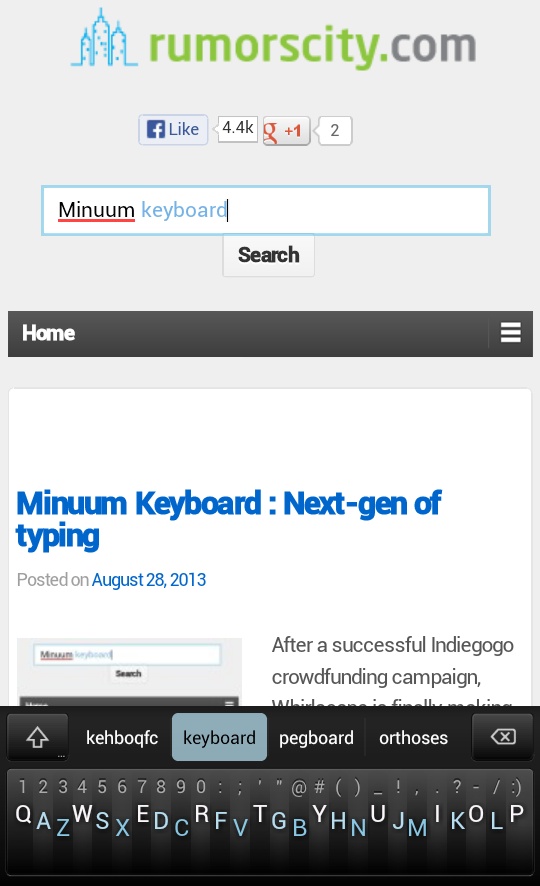
Does not work, results in instant crashing of LINE app when you try to start it after copying file
This worked for me. I put the backed up talk.sqlite in the new iDevice’s LINE document folder before opening LINE for the first time on the new iDevice (iPhone, iPod, etc). Then I logged in. When it says that it will delete previous chat history, just click ok. All your friends will be imported along with the chats. I’m not sure if pictures transferred though. I ran this test between 2 iPods quickly and did not send any pictures. All text and stickers transferred perfectly.
Hello I want to ask is it possible to restore deleted comments of my LINE timeline
Is it possible to be stored somewhere in the phone
iphone 5
hi how can I back up from iphone and restore at android?
can’t remove…
I downloaded LINE on my new iPhone, but kept using it on my old one while trying to figure out how to backup LINE data files without having to save each chat *individually* and as text files, as LINE’s official website suggests. I finally found this website, but unfortunately, didn’t close the LINE app on the new phone, so although I followed the steps above, NOTHING was saved. =(
Can someone please respond to this? I need help with this issue as well.
Hello,
I tried following the different steps explained above but there is no talk.sqlite in the Documents folder or any of the other Line app folders. All there is a file named Ad-X.DeviceKeyFound and a folder called Skins and another one called MATqueue that contains the file events.json. What should I do? Thank you in advance.
I think this method is no longer available, the author of this post needs to update >_<
Current you can use a 3rd program called Backuptrans iPhone Line Transfer to backup & restore your Line chat history. Just connect your iPhone to computer and then click the “Backup” or “Restore” button on the program. Easy to use.
have you try the Try the $25 tech Support 25dollarsupport
This no longer works for any iteration of iOS 8.3 or greater without a jailbreak.