How to activate Whatsapp on iPad or iPod
We have showed you how to install Whatsapp on iPad and iPod in the previous post. But in order for it to work, you have to activate the Whatsapp account.
To install Whatsapp on iPad or iPod, please click on this guide : How to install Whatsapp on iPad or iPod without jailbreak.
We have separated the guide into two parts on installing and activating in order to avoid confusion when the guide became too long. So once you have installed Whatsapp on your iPad or iPod, you would be prompted by an error message as shown above, ‘Sorry, your device is currently not supported’. Do not worry with the message. Whatsapp is not officially launched for iPad and iPod, but by following the step by step guide below, you would be able to start whatsapp-ing from your iPad or iPod.
Step by step guide to activating Whatsapp on iPad and iPod without jailbreak
Step 1
If you have followed through the first guide on ‘How to install Whatsapp on iPad or iPod wihout jailbreak‘ you would have ifunbox installed on your PC. If not, download ifunbox and install it on your PC.
Step 2
Get an iPhone and uninstall Whatsapp from the device. Yes, uninstall it so that you can do a fresh install with proper activation on the iPhone later.
Step 3
Install Whatsapp on iPhone, open the app and activate using the mobile number that you will be using in Whatsapp on your iPad or iPod.
Step 4
Connect the iPhone to your PC and open ifunbox. Select ‘iFunBox Classic’ and on the left side click on ‘User Applications’ under the iPhone. Select ‘Whatsapp’ from the list, then once the files appear, select both ‘Documents’ and ‘Library’ folder. Then click on ‘Copy To PC’ to save the selected folders on your PC.
Step 5
Disconnect iPhone from the PC and connect your iPad or iPod. Select ‘iFunBox Classic’ again and on the left side click on ‘User Applications’ under the iPad or iPod. Select ‘Whatsapp’ from the list, then once the files appear, select both ‘Documents’ and ‘Library’ folder. Then paste it into the Whatsapp folder as shown below.
Step 6
Disconnect your iPad or iPod from the PC and you should have a working Whatsapp on your device.
If you still get the error message ‘Sorry, your device is currently not supported’, delete the application and try again from Step 4. Enjoy Whatsapp on your iPad and iPod without jailbreaking it.
Devices supported
This will work on other iOS devices and here’s a list of iOS devices supported :
- iPod touch (1st to 5th gen)
- iPad Wifi
- iPad Wifi + 3G
- iPad 2 Wifi
- iPad 2 Wifi + 3G
- iPad (3rd gen) Wifi
- iPad (3rd gen) Wifi + Cellular
- iPad (4th gen) Wifi
- iPad (4th gen) Wifi + Cellular
- iPad Air Wifi
- iPad Air Wifi + Cellular
- iPad Mini Wifi
- iPad Mini Wifi + Cellular
- iPad Mini Retina Wifi
- iPad Mini Retina Wifi + Cellular




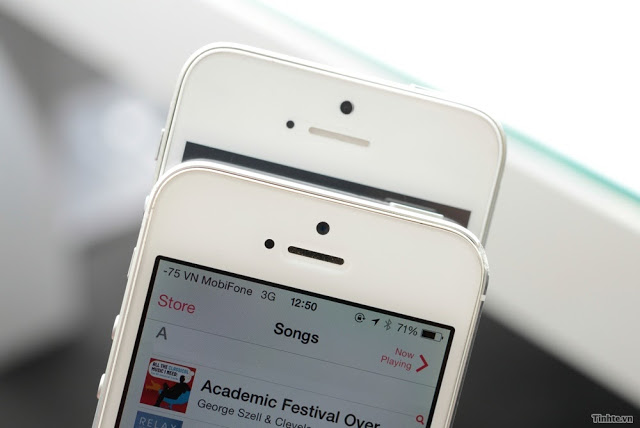

i don’t have an iphone
neither do i
You do need an iPhone in order to activate Whatsapp.
You do need an iPhone in order to activate Whatsapp.
maybe admin should upload doc and library for us
Can we USD Samsung android instead of iPhone?
Sure. You can install whatsapp on a Samsung Galaxy Tab as well as Nexus tablet. But in order to install it on an iPad, you do need an iPhone, to copy the activated files from iPhone to iPad.
//rumorscity.com/2013/09/19/how-to-activate-whatsapp-on-nexus-7-galaxy-tab-without-rooting/
Too bad, no iphone
The only other option is to borrow an iPhone from your friend. But do remember that you have to uninstall the Whatsapp from his phone if it is already present. It’s best to backup the chat history if he agrees to it.
can u put the the activated files that’s on the iphone on this web then we can downloud it to our laptops so, we can install it to our ipads ???
coz unfortunately I do not have an iphone :(
The activated file differs with each account. So it won’t work using files activated for another account. Sorry, the only other way would to borrow a friend’s iPhone. But you have to remove their Whatsapp in order to re-install and activate, which some might not agree to.
If i use another person’s whatapp, wouldnt the other person’s messages and number’s be on my ipad?
Whatsapp follows the phone number. So, activate using the mobile number that you will be using in Whatsapp on your iPad or iPod. It doesn’t follow the device. Need the device for activating the account though.
Hi, it still showing ”Sorry, your device is currently not supported” after i finish these few steps…. help
Sometimes it will still show this error. Try to copy the activated files to your iPad again from step 4.
hi, i stuck at step no. 3.. where to install back whatsapp ? app store ? is suitable for ios 7 ? please help me..
Download itunes: https://itunes.apple.com/th/app/whatsapp-messenger/id310633997?mt=8
i do all this, i have whatsapp installed, but it closes when i try to open it. what i have to do?
Did you copy the activated folders correctly to the specific location. It seems there is a problem with your activation.
Hey, has anyone did it successfully for IOS7? I have new iPod 5g, I followed everything, but still get the message from Whatsapp that it does not support the device.
After installing (before activating) i tried syncing my iPad via iTunes…
It keeps asking me 2 authorize my app in order to keep whatsapp (and it never stops! -_- )
Oly if i dont authorize will it stop asking me (n obv. Deletes whatsapp!)
Neway to bypass this app frm getting synced?
I’m looking for a fix for this problem too. Any luck from a month back?
EDIT: I found out that even if you activate it first, it’ll still show this message. Sigh…
No! :/
I deleted all d app setup files n it stopped irritating me fr a few days but now its back! :P :'(
I guess the only way to go about it is to backup whatsapp, delete, then sync with iTunes normally for app updates etc, then reinstall whatsapp with the above method. I’ve been forced to do that now. :(
:/
Although the good thing is that if you enable the background app updates under Settings, all your apps will be updated without having to sync with iTunes. The only downside is when you need to sync pictures I guess. For me I just use a 3rd party program to transfer pictures from the device. For new apps, might as well either enable auto download under Settings or just download them manually onto your device.
i have ipod touch 5, it dont even ask me to register my number, its directly goes to “Sorry, your device is currently not supported” error
I have a question; I haven’t tried this method yet, but if I do manage to get WhatsApp working on my iPod touch, will it then still be working on my iPhone? Will the chats/messages sync so I can easily alternate between the devices? Thanks
It will still work on both devices but can only log in on one device at any single time, and the messages would not sync between the devices. Hope that helps.
thank you
step 4: There aren’t any file in whatsapp ifunbox
how can I get Documents & Library folders?
please help
same, it’s empty when installed on the ipad and I can’t paste the documents and library folder