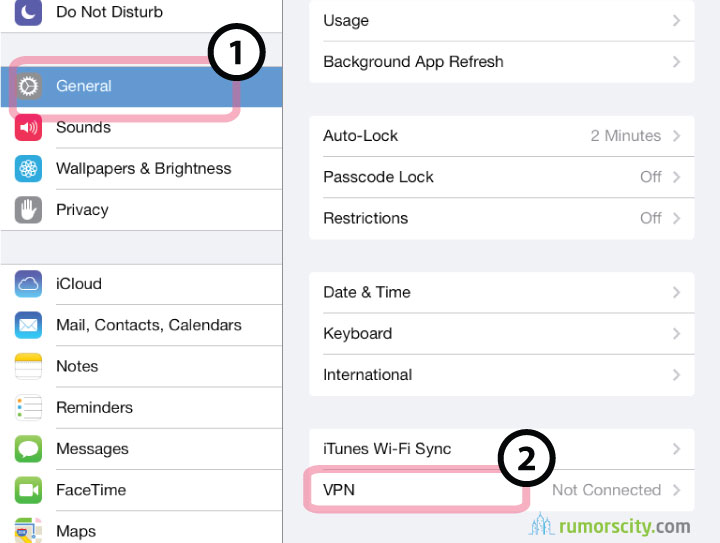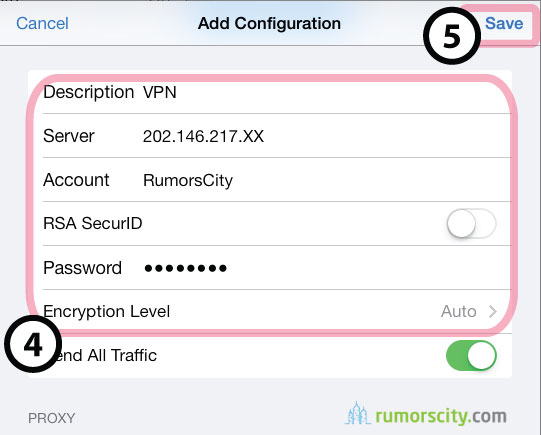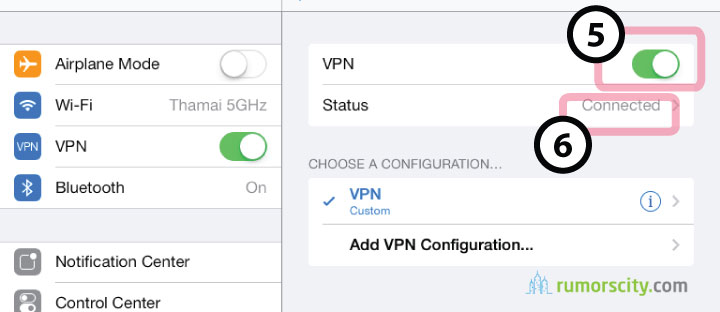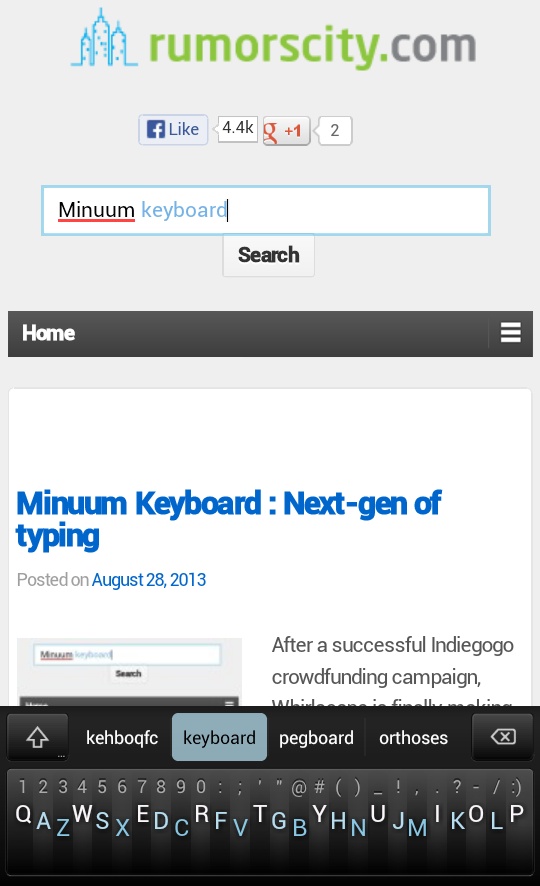Free VPN for iOS with jailbreaking
What is VPN?
You probably would have known what a VPN or Virtual Private Network is. Most regular users would not thought of using one. But you really should consider using one.
VPN works by extending a private local network across a public network like the Internet. Companies often use them to allow employees to securely connect to the company network from remote locations. Regular people like us can use them to create a secure internet connection and encrypt all the data you are sending or receiving. Follow the steps below to manually set VPN from your iOS device.
How to set PPTP VPN on your iPhone or iPad
Setting up your iOS device for VPN is pretty easy.
Step 1
Step 2
Select General then tap on VPN.
Step 3
Select Add VPN Configuration.
Step 4
- Input the VPN Description. In this case, let’s say we input it as ‘VPN’.
- Input Server (FlyVPN.com does provide free trial VPN service with 3 logins each day. There is an option to upgrade your account for unlimited access for $10 monthly, $25 quarterly, $45 half yearly as well as $80 yearly. Click here to get FlyVPN server address).
- Input the Account and Password by FlyVPN.com. Free trial FlyVPN users can get a free trial VPN username and password from this page.
- Check that the Encryption Level is set to ‘Auto’.
- Then click Save.
Step 5
Switch VPN Status to ‘ON’.
Once connected, your Status would show ‘Connected’.