WeChat tricks that many does not know
WeChat might look like any other messenger, and honestly, i didn’t really explore its features until recently as i was biased towards Whatsapp which i am using daily to communicate with my friends, colleagues and family. However, when i took a closer look, WeChat is a very complete app with many useful features not found in most of the other messengers.
I am sure you might know the basic features of the app but the extra features which i am going to list out is what makes WeChat different from the rest. Well, let’s see whether WeChat really deserves a second chance, shall we?
1. Use Web WeChat
One of the feature that i find most interesting on WeChat is the ability to chat with your WeChat contacts on the computer. The function is built into the app itself and is easily accessible by accessing web.wechat.com from the computer browser.
The above webpage would load a QR code which could be scanned with the app. You can do this by going to the Discover tab, then choose Scan QR Code.
Once the QR code is scanned, the browser would be linked to the device, and every message would be synchronized between your device and computer.
Previous chat history would not be shown on the browser but all opened chats would be shown for quick access. Alternatively, you would also be able to start a new conversation with your WeChat contacts.
Note: This feature is not known by many as it is hidden in the settings, especially for the latest version of WeChat. It could be found by going into Settings -> General -> Web WeChat.
2. File Transfer with Web WeChat
Once connected to Web WeChat, you can transfer larger files (less than 10MB) from your computer to your device. Large paragraph of text can also be sent with this feature.
File types like PDF, MP3, MOV, MSOffice documents like DOCX and image files are supported and could be viewed on WeChat. There is an option to open with another app for unsupported files.
3. How to see all Photos and Videos shared in a chat
In any chat, whether it’s a private chat between you and anther friend or any group chat, there is a way to view all medias shared. It is like a media gallery with whom you share the photos and videos with.
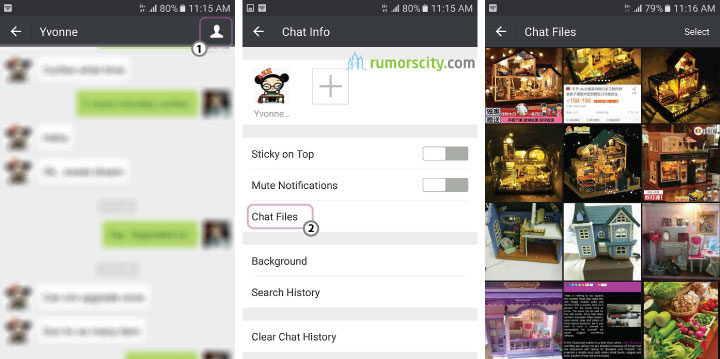
To view the media gallery in a chat, just follow these steps:
- Enter the chat room either with a friend or with a group.
- Tap to enter into Chat Info which is located at the top right corner.
- Select Chat Files (previously this option is known as media files).
- You should be able to see all media files shared here. Tap on any photos to view, then swipe left or right to slide between photos.
4. WeChat Voice
This is not a built in function, and would need to be downloaded for free from Apple itunes or Google Play Store. This add-on app would let you change your voice in voice messages.
There are 7 different voices as well as 6 different background tracks to choose from. Send your funny voice messages thru WeChat and give your friends a shock. This one is really fun and is one of my favorite WeChat trick.
5. Share text message instead of image in Moments
Ever seen a friend who updated a message in Moments that is similar to a Facebook status update? Generally, Moments is for sharing images, but if don’t want to share photos, you may share text like status update instead. To access this feature, tap and hold the camera icon at the top right hand corner of Moments, then the option to enter text will appear. Likes and comments apply.
Only approved contacts would be able to see, like or comment on your statuses and photos.
6. Change displayed name in contacts
It is rather easy to rename any contact in your WeChat list. Just go to the contact that you wish to rename, then go into the contact’s profile. From the top right hand corner, there would be an additional menu that looks like three dots. Tap on it and select Remarks. On the Alias field, you can rename the displayed name of the contact.
7. WeChat Social Features
WeChat came with many fun social features which are lacking on most other messengers. These features would allow you to look around for people and chat with random users of the app.
Look Around
This is a special feature which looks around for random people nearby. Since this feature is dependant on location, you have to enable GPS Location for it to function. Users would be listed based on distance from your location and preferences that you have set. Start a conversation with anyone on the list, but also be aware that when you have enabled the Look Around mode, other users will be able to look for you as well.
You can remove yourself from this option though. From the top right hand corner, open the additional menu which looks like three dots, then tap on Clear Data and Exit.
Shake
Shake is another interesting feature of WeChat. You can connect with random people around the globe. When you get into Shake, it will give you a random person (who is also using Shake). You can choose to chat with the person or shake again for another random person.
Users can only connect to you when you are in the Shake mode. So, if you do not want other people to be able to look you up, just log out of it.
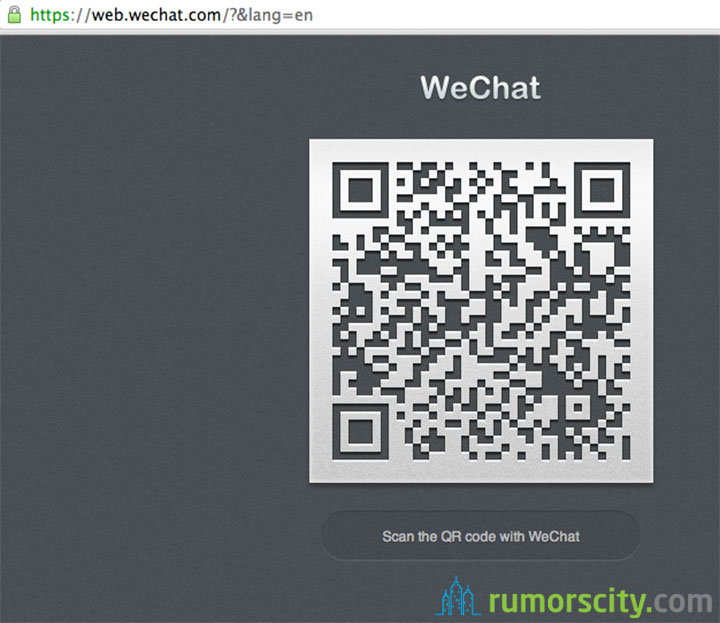
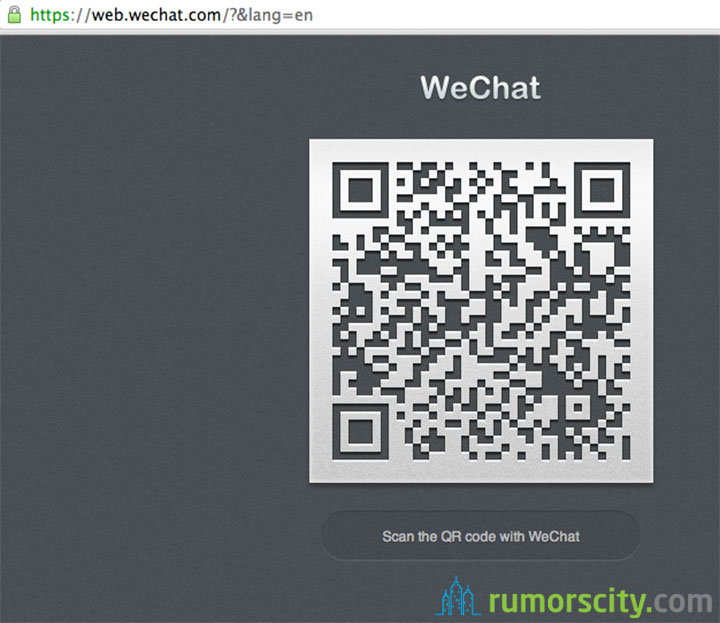









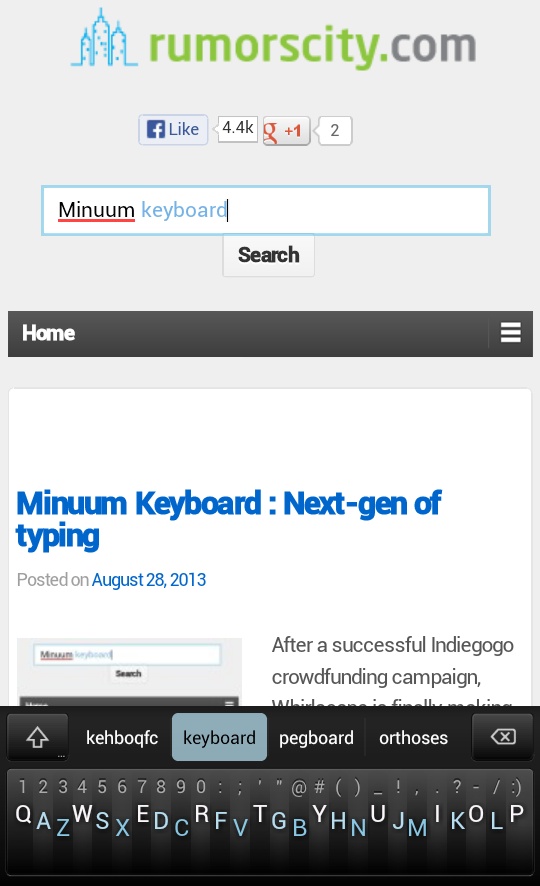
How about a feature to enable entering a line like control enter? That’s available on Android but not iPhone. Goes to show you that android still has many superior apps over iPhone. Less bloated too.
“WeChat tricks that many does not know” should be “WeChat tricks that many do not know”. The rule is: For 3rd-party subject with simple present tense verb, the verb ends with S.” Otherwise, the verb does not change.