How to activate Whatsapp on Nexus 7 / Galaxy Tab
We have showed you how to install Whatsapp on Nexus 7 / Galaxy Tab in the previous post. But in order for it to work, you have to activate the Whatsapp account.
To install Whatsapp on Nexus 7 or Galaxy Tab, please click on this guide : How to install Whatsapp on Nexus 7 / Galaxy Tab without rooting.
We have separated the guide into two parts on installing and activating in order to avoid confusion when the guide became too long. So once you have installed Whatsapp on your Nexus 7 or Galaxy Tab, you would be prompted by an error message as shown above, Note : tablets are currently not supported’. Do not worry with the message. Whatsapp is not officially launched for Android tablets, but by following the step by step guide below, you would be able to start whatsapp-ing from your Nexus 7 or Galaxy Tab.
Step by step guide to activating Whatsapp on Nexus 7 or Galaxy Tab without rooting
Before starting, you would need the following :
- Android tablet (this is the device you want to install Whatsapp on)
- A phone that is capable of receiving SMS text message (to activate Whatsapp)
Step 1
If you have followed through the first guide on ‘How to install Whatsapp on Nexus 7 / Galaxy Tab wihout rooting‘, you would be prompted by the above error message once you click on the ‘Agree and continue’ button to accept the terms and conditions.
Ignore the error message and click the OK button to continue.
Step 2
Key in the mobile number that you would like to activate Whatsapp with. Also make sure that the phone for activation is ready to receive sms. Then click OK.
Step 3
Wait for the SMS Verification to finish on your Nexus 7 or Galaxy Tab.
Step 4
Your Nexus 7 or Galaxy Tab would indicate ‘SMS verification failed’ but actually the verification code has been sent via SMS to the mobile number that you entered earlier. Enter the 6-digit code into your Nexus 7 or Galaxy Tab.
Step 5
Enter your Profile info then press Next.
Step 6
The activation process is completed and you would be presented with the ‘Welcome to WhatsApp!’ screen.
Enjoy Whatsapp on your Nexus 7 or Galaxy Tab without rooting.
Supported device
Although this guide is based on Nexus 7 and Samsung Galaxy Tab, it will support most Android tablets, including :
Nexus
- Nexus 7 (2012 version) Wifi
- Nexus 7 (2012 version) Wifi + Cellular
- Nexus 7 (2013 version) Wifi
- Nexus 7 (2013 version) Wifi + Cellular
- Nexus 10
Samsung
- Galaxy Tab – GT-P1010 (WiFi), GT-P1000 (3G), SCH-I800 (Verizon)
- Galaxy Tab 10.1 – GT-P7510 (WiFi), GT-P7500 (3G), SCH-I905 (Verizon)
- Galaxy Tab 10.1v – GT-P7100
- Galaxy Tab 8.9 – GT-P7310 (WiFi), GT-P7300 (3G), SGH-I957 (AT&T)
- Galaxy Tab 7.0 Plus – GT-P6210 (WiFi), GT-P6200 (3G)
- Galaxy Tab 7.7 – GT-P6810 (WiFi), GT-P6800 (3G), SCH-I815 (Verizon)
- Galaxy Tab 2 7.0 – GT-P3110 (WiFi), GT-P3100 (3G), SCH-I705 (Verizon)
- Galaxy Tab 2 10.1 – GT-P5110 (WiFi) Eu, GT-P5113 (WiFi) USA, GT-P5100 (3G), SCH-I915 (Verizon)
- Galaxy Tab 3 7.0 – SM-T210 (WiFi), SM-T211 (3G)
- Galaxy Tab 3 8.0 – SM-T310 (WiFi), SM-T311 (3G), SM-T315 (4G)
- Galaxy Tab 3 10.1 – GT-P5210 (WiFi), GT-P5200 (3G), GT-P5220 (4G)




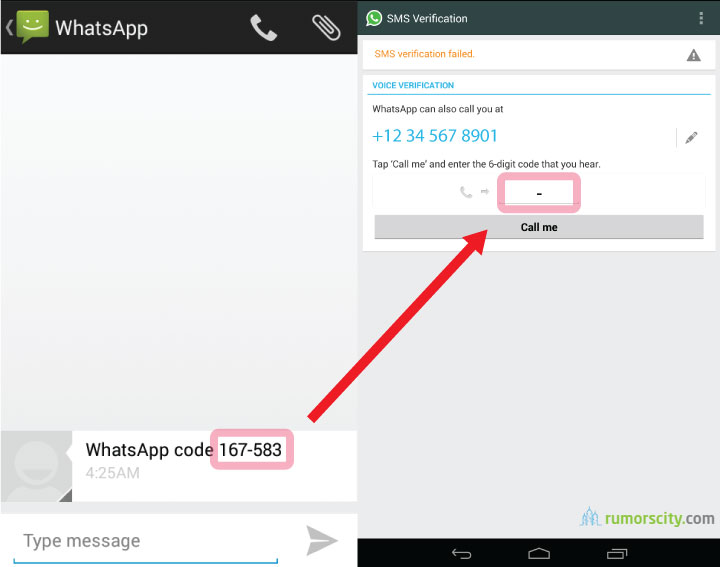



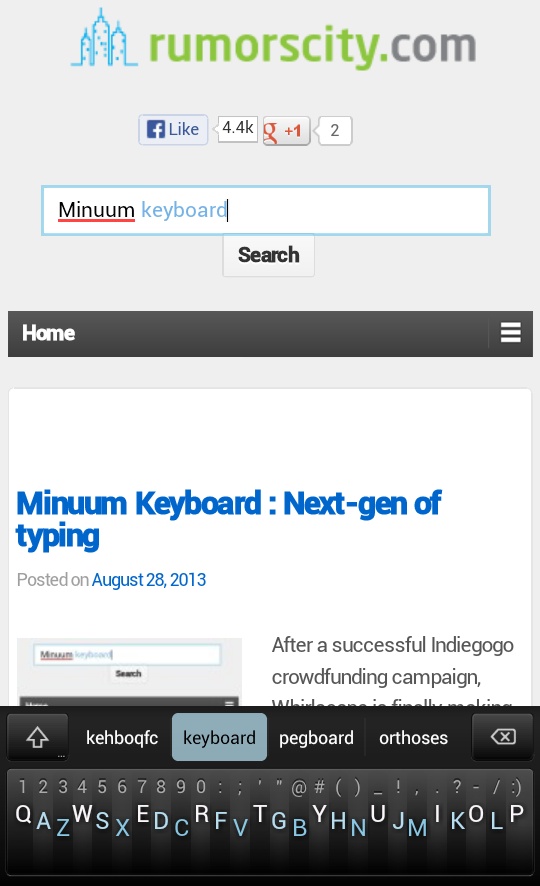
Great Tip and a very simple one- Recommend to all
Thanks, should work as .apk is downloading still :)
this was awesome!! great help, it worked!!
Glad you like it.
Glad it worked. Have fun.
I can only use what’s app on WiFi and not on cellular network . I have nexus 7 plz help
You can activate Whatsapp on Nexus 7 (Wi-Fi version). When asked to input the phone number for activation, enter a valid phone number which Whatsapp will send the verification code by SMS. With the activation code, you will be able to activate Whatsapp on the Nexus 7.
Install whatsapp on your Nexus 7 and it will work fine. Tested it on a Nexus 7 running on WiFi too and it works.
Thanks man :)
If activated on a Nexus 7, will Whatsapp run ONLY on the tablet, or can it run simultaneously on a smart phone as well? FYI, That is, can your Whatsapp be registered and work on two separate devices (a phone and tablet) ? I currently have Whatsapp loaded and running on my smart phone, but would like the ability to use a larger screen and keypad (ie on my tablet)
P.S. I realise I could open a 2nd whatsapp account for the tablet (eg “Bob” ……on phone……and “Bob Tablet” on tablet….if I have a second sim card I can use to register with, other than the one I am currently using my smartphone! :)
Hi, I’ve downloaded everything and a contact I know who has the app is showing, but she doesn’t seem to be getting my messages. I have Galaxy Tab 3.8.0 Thanks
Genius, thanks a million